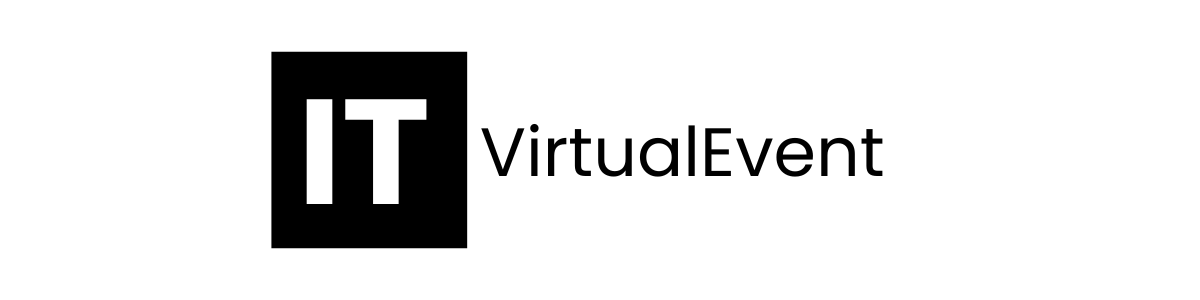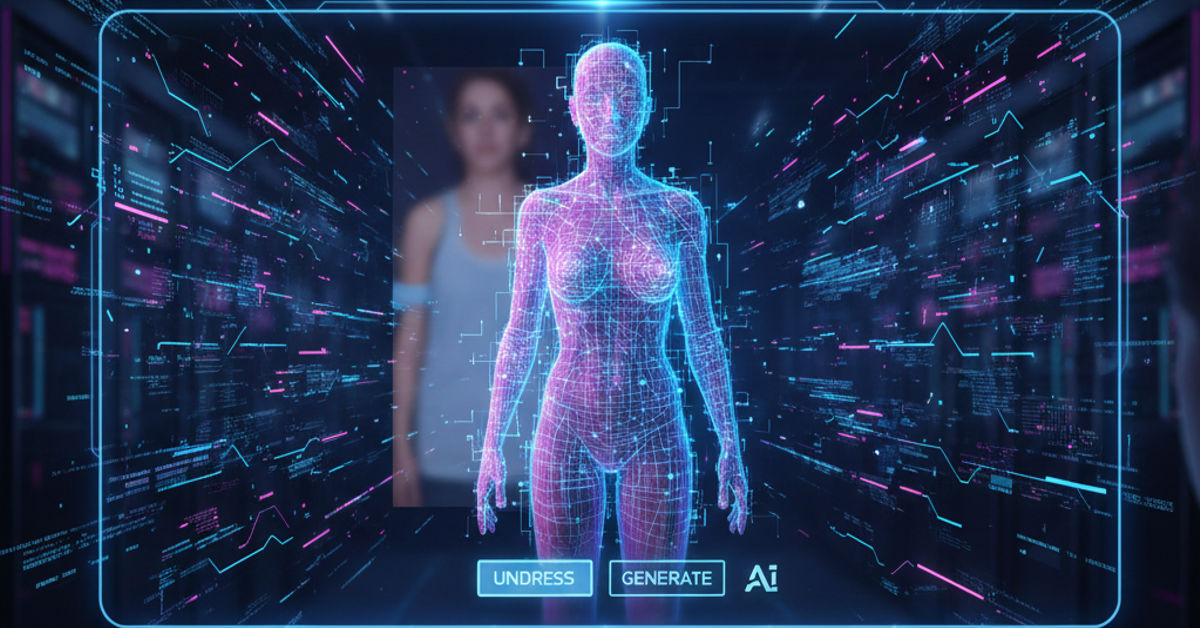When people search for “Managed Object Browser,” they’re usually trying to understand what this tool does, how to access it, and why it’s so important in virtualized IT environments like VMware vSphere. To answer that intent in the first hundred words: the Managed Object Browser (MOB) is an advanced, built-in VMware tool that allows administrators to explore, view, and interact with the internal objects and configurations of vCenter Server or ESXi hosts through a web interface. It provides a hierarchical window into VMware’s managed objects—virtual machines, hosts, clusters, datastores, and networks—making it essential for troubleshooting, automation validation, and API exploration. Essentially, the MOB is a behind-the-scenes diagnostic and management portal for administrators and developers working in virtualized ecosystems.
Over the next few thousand words, we’ll examine the origins, structure, and purpose of the Managed Object Browser, explore how it integrates with VMware APIs, and discuss why it’s both powerful and risky if used incorrectly. You’ll also learn how developers use it to explore the VMware vSphere API, what security precautions are necessary, and how this quiet interface continues to influence modern cloud and virtualization architecture. We’ll include tables summarizing object hierarchies and key API relationships, insights from system administrators, and a concise bullet section for practical takeaways.
What Exactly Is the Managed Object Browser?
The Managed Object Browser, often abbreviated as MOB, is a lightweight web interface built into VMware’s vSphere ecosystem. Its primary purpose is to let administrators visually navigate the VMware infrastructure model—the underlying architecture of objects that define every virtual element, from clusters and datastores to individual virtual machines. This object model is what the VMware vSphere API manipulates behind the scenes.
Accessed via a web browser (usually at URLs like https://[ESXi-host]/mob or https://[vcenter-server]/mob), the MOB exposes data structures in a tree format. Each node represents a managed object—an abstraction representing a resource or entity in the environment. The MOB is primarily a debugging and API exploration tool, not a daily management interface. However, for developers and automation engineers, it’s an indispensable map of how VMware’s internal systems are organized.
Table 1: Core Managed Objects in VMware
| Object Type | Description | Common Uses in MOB |
|---|---|---|
| ServiceInstance | The root object of the vSphere API hierarchy | Entry point for all managed operations |
| Datacenter | Logical container for clusters and hosts | Browsing virtual machines and resource pools |
| HostSystem | Represents an ESXi host | Checking hardware details, performance stats |
| VirtualMachine | Represents a virtual machine | Viewing configuration, power state, and UUIDs |
| Datastore | Storage entity for VMs and ISOs | Viewing capacity, usage, and file paths |
| Network | Virtual network interface or vSwitch | Inspecting connectivity and port groups |
Every interaction through the vSphere Web Client or API traces back to these objects. The Managed Object Browser merely provides a visual, web-based way to view and sometimes invoke them.
The Architecture Behind MOB
At its core, the MOB interfaces with the vSphere Web Services API—a SOAP-based protocol that defines how external tools communicate with VMware infrastructure. The browser translates these complex API calls into an HTML-based representation. When a user navigates through the MOB, they are effectively issuing API requests to retrieve managed object data.
The MOB follows a hierarchical structure: a single ServiceInstance sits at the root, branching out into data centers, clusters, hosts, virtual machines, and configuration objects. Each node has properties (attributes) and methods (actions). For instance, a VirtualMachine object may have properties like “name” or “powerState” and methods like “PowerOnVM_Task” or “RebootGuest.”
“Think of the Managed Object Browser as the file explorer of your virtual infrastructure,” says a senior VMware engineer. “It lets you peek under the hood, follow object relationships, and verify the integrity of your configurations.”
Because it exposes internal functions, VMware designed MOB for inspection rather than modification—though technically, methods can be invoked through it. This is why it’s accessible only to authenticated users with administrative privileges.
How Administrators Use the Managed Object Browser
In practice, system administrators and developers use MOB for several key tasks:
- Exploring API Relationships: Understanding how VMware organizes virtual resources for use in automation scripts.
- Validating Configurations: Confirming that an API-based deployment or script performed as expected.
- Troubleshooting: Checking object references and relationships when a VM or host appears misconfigured.
- Learning the vSphere API: Observing real-time object data without coding against the API directly.
For example, when developing automation using PowerCLI or Python’s pyVmomi library, engineers often use MOB to discover the exact property paths—like vm.runtime.powerState—they need for their code.
“Before writing a single API call, I open the Managed Object Browser,” notes a DevOps architect. “It’s the clearest way to understand the hierarchy and see what fields exist.”
Table 2: Common MOB Use Cases vs. Tools
| Use Case | When to Use MOB | Preferred Alternative (Production) |
|---|---|---|
| API Exploration | Ideal for learning or testing object paths | SDKs (PowerCLI, pyVmomi) |
| Configuration Verification | Quick visual validation | vSphere Web Client |
| Debugging Automation Scripts | Excellent for confirming object IDs | Log analysis, API tracing |
| Production Modifications | Not recommended | vCenter Server or PowerCLI |
The MOB’s strength lies in observation, not execution. VMware itself warns administrators against making production-level changes through the browser.
Security Considerations and Limitations
Because the Managed Object Browser exposes deep system data, it can pose security risks if left open or accessible externally. For this reason, VMware restricts access to administrators with vSphere Administrator privileges. Many organizations also disable MOB in production environments entirely.
“The MOB was never intended for casual use,” warns one cybersecurity consultant. “Leaving it enabled on a public-facing host is like leaving your database’s admin portal unlocked.”
Administrators often restrict MOB access by firewall or disable it using advanced host settings (Config.HostAgent.plugins.solo.enableMob). Even though it’s a powerful diagnostic utility, the tradeoff between visibility and vulnerability must be carefully managed.
The Developer Perspective
Developers see the Managed Object Browser as a live documentation tool. Instead of reading abstract API documentation, they can visually navigate the environment to confirm relationships between objects. This direct visualization aids in designing automation pipelines, such as scripts that provision new VMs, scale clusters, or manage resource pools.
For instance, when using Python’s pyVmomi library, knowing that the path content.rootFolder.childEntity[0].hostFolder leads to the cluster object helps automate tasks efficiently. MOB bridges the gap between theoretical API references and actual live infrastructure.
“MOB is where your scripts meet reality,” says one automation engineer. “You learn how VMware names things internally, which makes your code smarter.”
Bullet Section — Key Takeaways
- The Managed Object Browser (MOB) is an internal VMware web interface for exploring vSphere objects.
- It provides a tree-like view of managed entities such as datacenters, hosts, and virtual machines.
- MOB is primarily used for debugging, API learning, and configuration verification, not for regular management.
- Access is restricted to authenticated administrators for security reasons.
- Disabling MOB in production is common to prevent unauthorized data exposure.
Real-World Use in IT Operations
In real-world scenarios, MOB has helped teams diagnose persistent problems where the GUI or CLI tools fell short. For example, in one global enterprise, a virtualization team used MOB to trace a ghosted VM reference that was blocking datastore removal. By identifying the orphaned object reference in MOB, they manually cleared the record and restored functionality.
In another instance, a developer debugging an API integration used MOB to confirm why automation scripts were skipping certain hosts—the hierarchy path had shifted after an infrastructure upgrade. MOB provided an immediate visualization of the new structure.
These practical successes underscore MOB’s continued value as a low-level diagnostic window for advanced users.
Comparison with Other Management Tools
While MOB offers direct object-level insight, it’s not a replacement for full-fledged management consoles like vCenter Server or PowerCLI. The difference lies in intent: vCenter manages; MOB reveals.
- vSphere Web Client: Designed for operational management (creating, deleting, configuring).
- PowerCLI: Scripting-based control for automation at scale.
- Managed Object Browser: Visual inspection and debugging of object relationships and methods.
That triad—visual, script, and system—represents VMware’s layered approach to infrastructure control.
The Technical Mechanism
Technically, MOB operates through VMware’s SOAP-based API endpoint, rendering object properties and methods in HTML tables. Each clickable object hyperlink triggers an API query returning XML data translated into web-readable format. This makes it possible to traverse an entire infrastructure model interactively without third-party software.
The tradeoff, however, is simplicity at the expense of elegance: MOB’s interface is sparse, text-heavy, and utilitarian. It prioritizes clarity over design. For professionals who understand the schema, though, it remains one of the most direct diagnostic tools available.
Quotes from Practitioners
“MOB is like an X-ray machine for VMware—you don’t use it every day, but when you need it, it’s invaluable.” — Senior Systems Engineer
“Most people discover the Managed Object Browser accidentally and then realize it’s the Rosetta Stone of vSphere.” — Infrastructure Architect
“You’ll never truly understand the vSphere API until you’ve spent an hour exploring it through MOB.” — VMware Trainer
The Evolution and Future of MOB
Over the years, VMware has updated the MOB interface subtly, improving security and consistency while encouraging administrators to use official SDKs for automation instead. As VMware transitions toward API-first, RESTful architectures in vSphere 8 and later, the role of MOB has shifted from active debugging to historical exploration. Yet its presence remains crucial for legacy environments and developers who still work with SOAP-based workflows.
Future versions may evolve into read-only diagnostic tools or merge with modern REST API explorers embedded within vSphere Client. Still, its core philosophy—making complex infrastructure visible—remains central to VMware’s mission of transparency in virtualization management.
Table 3: MOB vs. REST API Explorer
| Feature | Managed Object Browser (MOB) | REST API Explorer (Modern) |
|---|---|---|
| Access Method | Web browser (HTML) | Web browser (Swagger-based) |
| API Type | SOAP (vSphere API) | REST (vSphere 8+) |
| Permissions | Admin-only | Token or SSO Auth |
| Use Case | Debugging and validation | REST API testing and integration |
| Security | Higher risk if exposed | Improved with modern authentication |
This evolution marks VMware’s ongoing modernization effort—phasing out older tools without removing their diagnostic importance.
The Cultural and Educational Value
Beyond engineering, the Managed Object Browser serves as a bridge between IT professionals and the abstract world of APIs. In training programs, instructors often use it to teach new administrators about VMware’s architecture before introducing coding interfaces. Its accessibility—no additional software required, just a browser—makes it an invaluable teaching tool.
“MOB demystifies virtualization,” said a virtualization instructor. “Once you see how every VM, host, and datastore connects, the entire ecosystem suddenly makes sense.”
For new IT professionals, MOB offers their first experience in seeing the “invisible plumbing” of modern data centers.
Conclusion
The Managed Object Browser is one of those understated technologies that quietly underpin the digital infrastructure most enterprises depend on. Though rarely discussed outside IT circles, it remains foundational to understanding VMware’s vSphere ecosystem. It provides transparency into complex relationships between virtualized resources, helping administrators validate, debug, and secure their environments.
In an era increasingly dominated by automation and abstraction, MOB reminds us that the best systems still offer a window into their inner workings—a simple, browser-based bridge between the invisible world of virtualization and the human eye.
FAQs
1. What is the Managed Object Browser (MOB)?
It’s a VMware web interface that displays and allows limited interaction with internal vSphere API objects.
2. How do you access it?
By navigating to https://[vcenter-server]/mob or https://[esxi-host]/mob with administrative credentials.
3. Is MOB safe to use in production?
It’s safe when restricted to administrators, but many organizations disable it to reduce potential attack exposure.
4. Can MOB modify configurations?
Technically yes, but it’s discouraged; VMware recommends using official management tools for production changes.
5. Why is it important?
It helps developers and administrators visualize object relationships, debug API scripts, and understand vSphere’s architecture.